This function is used to manage the purchase costs of each department within the organisation or for the organisation as a whole.
Scenario
Your client has asked you to provide them with a functionality in Sage X3 that allows them to view how much each department is left with BUT they want to see the budget details per dimension before the Purchase Request is converted into an order.
Steps for doing a budget inquiry on a PR
Once you have created a Purchase Request you can check the budget for a specific department by following the below steps:
1. Navigate to the Purchase Request Purchasing > Requests
2. Select the request associated with the department you would like to conduct an inquiry for
3. Select the actions icon on the PR line, highlighted in RED below
4. Select Budget
5. A screen below will be displayed. This screen shows the commitment and actual amounts spent for cost centre IT-001 against the GL account number 218300.
If the budget screen comes up empty it means that your budget parameters have not been setup properly. The parameters and configuration of the following will need to be checked:
1. Budget Parameter values need to be set up according to the below example.
2. The budget needs that have been imported and created in Sage X3 for the period.
3. The budget needs to have a final status.
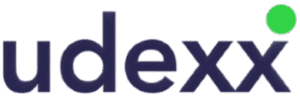

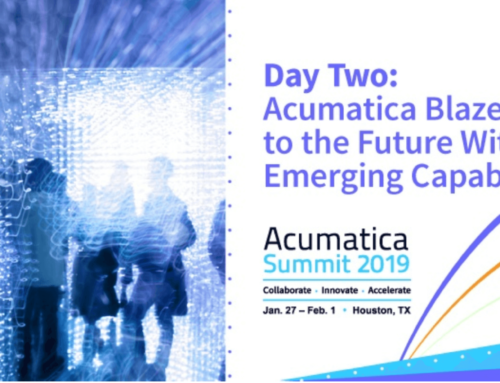
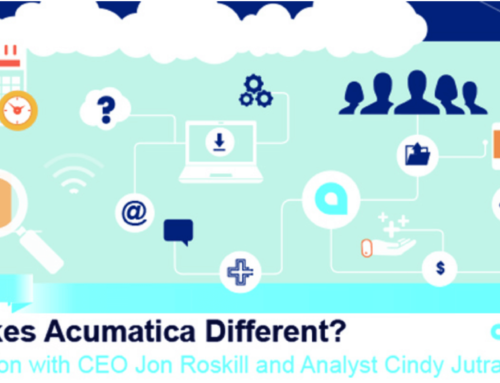

Leave A Comment
You must be logged in to post a comment.