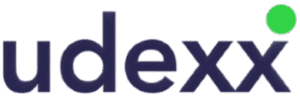beancounter365.com
Outsourced Accounting and Tax Solution @ FIXED MONTHLY FEE
for
Small Medium Businesses
[ 1 < > 50 Employees ]
and / or
Medium to Large Businesses with LOW transaction volumes
beancounter365.com
AUTOMATION starts at -
$11000 pm *
- $ 1250 Annual Platform Services Subscription Required *
- Machine Learning Activated
- FREE – Data migration curr + prior yr*
- Configuration + $ 950.00 * (Optional)
- Training + $ 550.00 * (Optional)
- FREE – Real time dashboards
- Udexx Teamwork Support Desk *
- Udexx Support Chat Line *
- [ BUILD YOUR OWN SOLUTION ]
- OR
- [ DO IT YOURSELF ]
MONTHLY PLAN starts at -
$58000pm *
- $1250 Annual Platform Services Subscription Required *
- Machine Learning Activated
- FREE – Data migration curr + prior yr*
- FREE – Configuration & setup
- FREE – User training
- FREE – Real time dashboards
- Daily Sales & Accounts Receivable
- Daily purchase order processing
- Daily Automated Bank feeds *
- MONTHLY accounting updates
- Integrated payment services *
- Month-end close, Status of records
- Monthly Management Reporting
- Budget & Performance Management
- MONTHLY accounting journals
- MONTHLY Bank reconciliation ( all accounts)
- MONTHLY Fixed asset register
- Udexx Teamwork Support Desk *
- FREE – Udexx Support Chat Line
- FREE – UNLIMITED SUPPORT
WEEKLY PLAN starts at -
$77000pm *
- $1250 Annual Platform Services Subscription Required *
- Machine Learning Activated
- FREE – Data migration curr + prior yr*
- FREE – Configuration & setup
- FREE – User training
- FREE – Real time dashboards
- Daily Sales & Accounts Receivable
- Daily purchase order processing
- Daily Automated Bank feeds *
- WEEKLY accounting updates
- Integrated payment services *
- Month-end close, Status of records
- Monthly Management Reporting
- Budget & Performance Management
- WEEKLY accounting journals
- WEEKLY Bank reconciliation (all accounts)
- WEEKLY Fixed asset register
- Accounts payable automation (Premium)
- 1099 Reporting
- Udexx Teamwork Support Desk *
- FREE – Udexx Support Chat Line
- FREE – UNLIMITED SUPPORT
DAILY PLAN starts at -
$107000pm
- $1250 Annual Platform Services Subscription Required *
- Machine Learning Activated
- FREE – Data migration curr + prior yr*
- FREE – Configuration & setup
- FREE – User training
- FREE – Real time dashboards
- Daily Sales & Accounts Receivable
- Daily purchase order processing
- Daily Automated Bank feeds *
- REAL TIME accounting updates
- Integrated payment services *
- Month-end close, Status of records
- Monthly Management Reporting
- Budget & Performance Management
- REAL TIME accounting journals
- DAILY Bank reconciliation (all accounts)
- WEEKLY Fixed asset register
- Accounts payable automation (Premium)
- 1099 Reporting
- Specialty Reporting
- Audit and Tax Readiness
- Working papers
- Udexx Teamwork Support Desk *
- FREE – UNLIMITED SUPPORT
- FREE – Udexx Support Chat Line
Terms and conditions
Udexx Xero App Technical Specifications
-
Udexx Xero App is designed specifically for SME Businesses
-
Final pricing may vary from pricing in the table
-
The data in the table was obtained from public and internet records
-
Before you buy, please review the Udexx Xero “Standard” App Technical specifications
-
The Udexx Xero “Standard” App can be extended with integrations from Marketplace Apps
-
-
Number of users per organization? Unlimited
-
GL Tracking Categories? Max = 2
-
GL Tracking Category Options? Max = 100 per Tracking category
-
Vendor Bills per month? Max < 1 150 pm
-
Sales Invoices per month? Max < 1 150 pm
-
Bank and GL transactions per month? Max < 2 300 pm
-
Contacts *? Max < 10 000 over the lifetime of the organization
-
Fixed assets? Max < 500 registered fixed assets over the lifetime of the organization
-
Tracked inventory items? Max < 4 500 Tracked inventory items over the lifetime of the organization
-
Non-stock service items? Max < 100 000 Non-stock service items over the lifetime of the organization
-
Concurrent API calls? Max < 3 x Concurrent API calls
-
API calls possible per day? Max < every hour per day
-

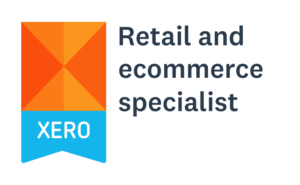

Udexx Xero “Standard” App Technical Specifications
-
Udexx Xero App is designed specifically for SME Businesses
-
Final pricing may vary from pricing in the table
-
The data in the table was obtained from public and internet records
-
Before you buy, please review the Udexx Xero “Standard” App Technical specifications
-
The Udexx Xero “Standard” App can be extended with integrations from Marketplace Apps
-
-
Number of users per organization? Unlimited
-
GL Tracking Categories? Max 2
-
GL Tracking Category Options? Max 100 per Tracking category
-
Vendor Bills per month? 1 150 pm
-
Sales Invoices per month? 1 150 pm
-
Bank and GL transactions per month? 2 300 pm
-
Contacts *? Max < 10 000 over the lifetime of the organization
-
Fixed assets? Max < 500 registered fixed assets over the lifetime of the organization
-
Tracked inventory items? Max < 4 500 Tracked inventory items over the lifetime of the organization
-
Non-stock service items? Max < 100 000 Non-stock service items over the lifetime of the organization
-
Concurrent API calls? Max < 3 x concurrent API calls
-
API calls possible per day? Max < every hour per day
-
FAQ: beancounter365.com – How to convert from QuickBooks to Xero – It’s FREEJohan Botes2021-10-07T13:49:47-05:00
[hubspot type=form portal=5032010 id=cc44737f-f079-478d-9ca3-1ca7f05e4b51]